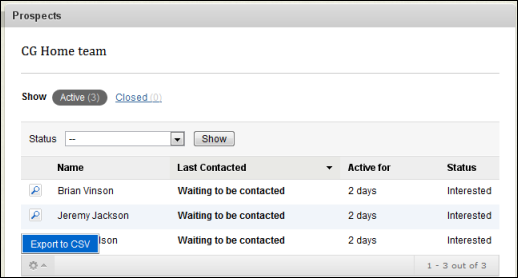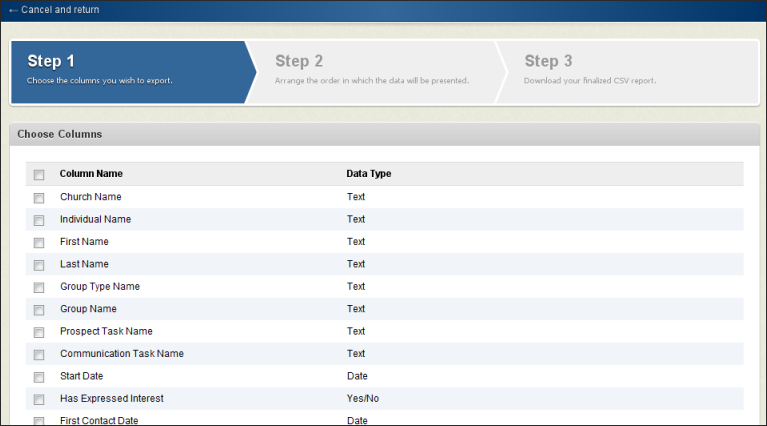Open topic with navigation
Managing Prospects using Fellowship One
A prospect is an individual who has inquired about a group or been invited to a group via the InFellowship web application.
It is the primary responsibility of the group leader to manage prospects; however group managers can also view and/or manage prospects from Fellowship One. This visibility into group prospects allows the Group Admin and/or Manager to ensure all prospects are being worked by the group leaders.
Group Administrators and Managers can manage prospects in the following ways:
- View a list of prospects introduced to Groups via InFellowship
- View the status of the prospect and how long they have been an active prospect
- Toggle between Active and Closed prospects
- Leave a Comment about a prospect which is visible to group leaders via InFellowship
- Prospect Duration Table including the average time a prospect is active and the average time it takes a leader to first contact a prospect
- Communication Breakdown Table list and graph of communication types most frequently used by leaders (via InFellowship) and group managers (via Fellowship One).
- Delete a prospect (will also delete from the leader view via InFellowship)
Note: Fellowship One users with Viewer access can view prospects, comments and statistics, but will not have the ability to leave comments or delete prospects.
To view/manage prospects using Fellowship One:
- Click Groups > Groups by Group Type > View All. The groups list appears.
- Click the group type and then the group to work with. The group roster appears.
- In the Totals area, click Prospects. The Prospects page appears.
 Prospects
Prospects
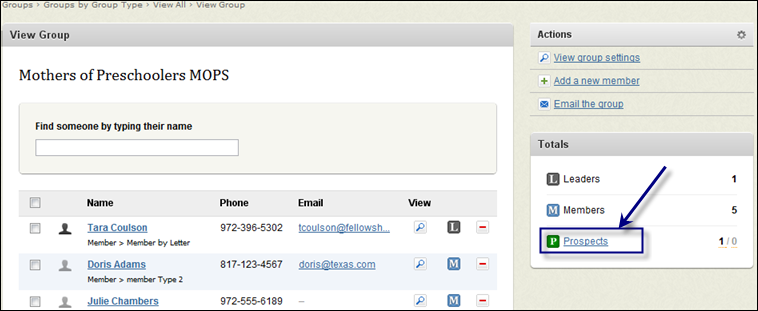
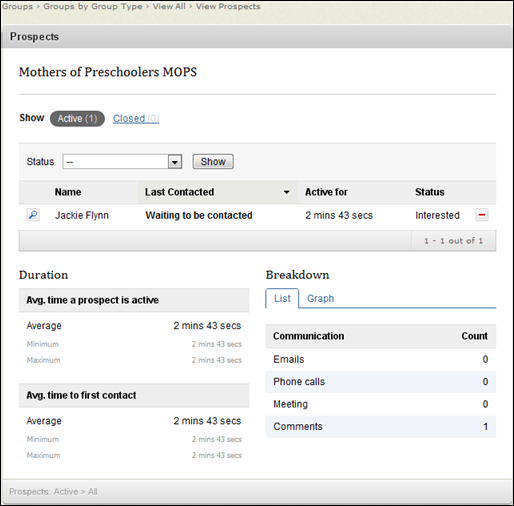
Note: If a leader has invited a prospect and that prospect has agreed to join but not created an account, the prospect will remain in the prospect list and not move to the roster until the account creation is completed.
Leaving a Comment
You may leave a comment by clicking the view magnifying class button beside a prospect's name. This comment is visible to group leaders in the InFellowship web application.
 Leave Comment
Leave Comment
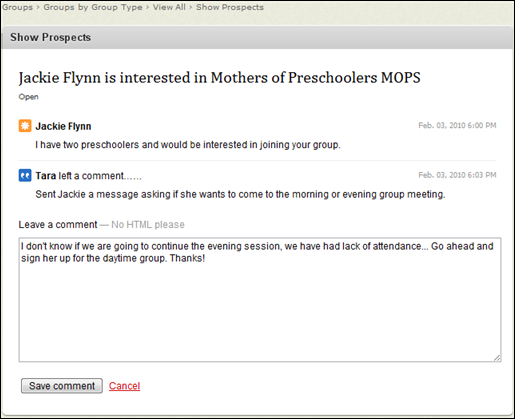
Communication Breakdown Graph
The communication breakdown graph displays a graphical representation of the contact methods used by your group leaders. Emails, Phone calls and Meeting values are reflective of leader communications from InFellowship. Comments are inclusive of both group leaders and any Fellowship One users who can manage the group from Fellowship One.
 Communication Breakdown Graph
Communication Breakdown Graph
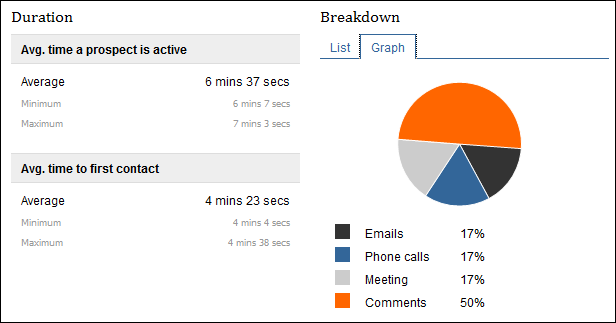
Exporting a Prospect Report
The prospect grid may be exported as a report. A step-by-step helper is available to walk you through the process. The resulting file is a comma separated value file (or CSV), which can be opened in a spreadsheet program like Microsoft Excel or imported into a program that allows for CSV import.
To export your prospect report
- Navigate to the prospects list as explained in the managing prospects procedure above.
- Do one of the following:
- Leave the prospect grid as is to include all prospects in the report.
- Select Interested or Invited from the Status drop-down list to focus on a specific set of prospects (Interested means that the prospect has requested to join the group while Invited means that a group leader has sent an invitation to join the group).
- Click the actions gear at the bottom of the grid and select Export to CSV. The export step-by-step helper appears.
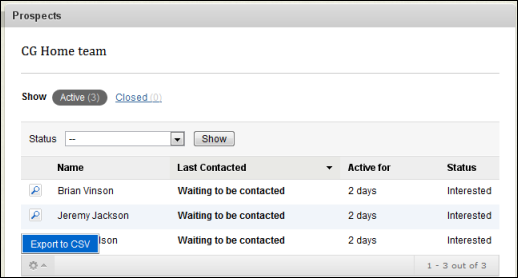
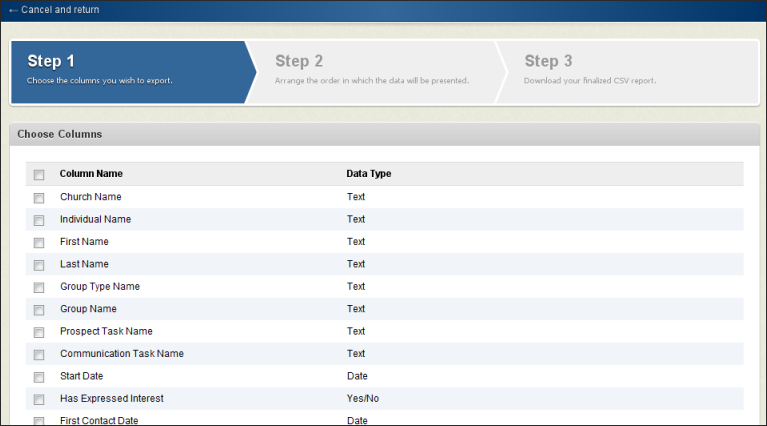
- Select the check box beside each element to add to your report and click Next. Step 2 of the helper appears.
- Click and drag each element to order your output. The order from top to bottom indicates the column order (from left to right) of your output. Click Next. Step 3 of the helper appears.
- When the export is ready to download, a link will appear in step 3. This file can be opened in Excel or imported into any program that allows for CSV import.